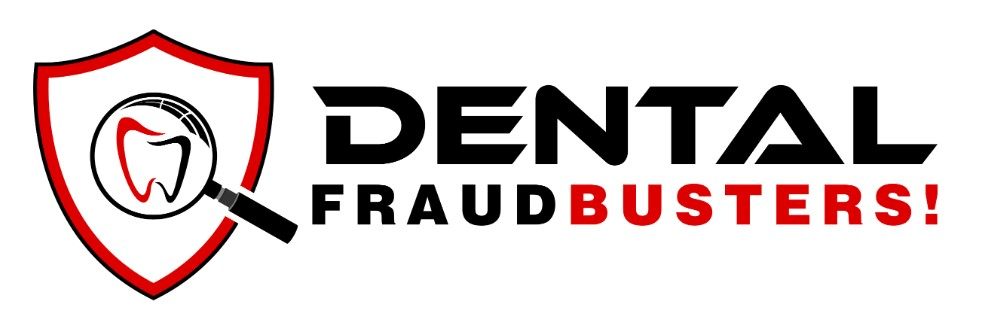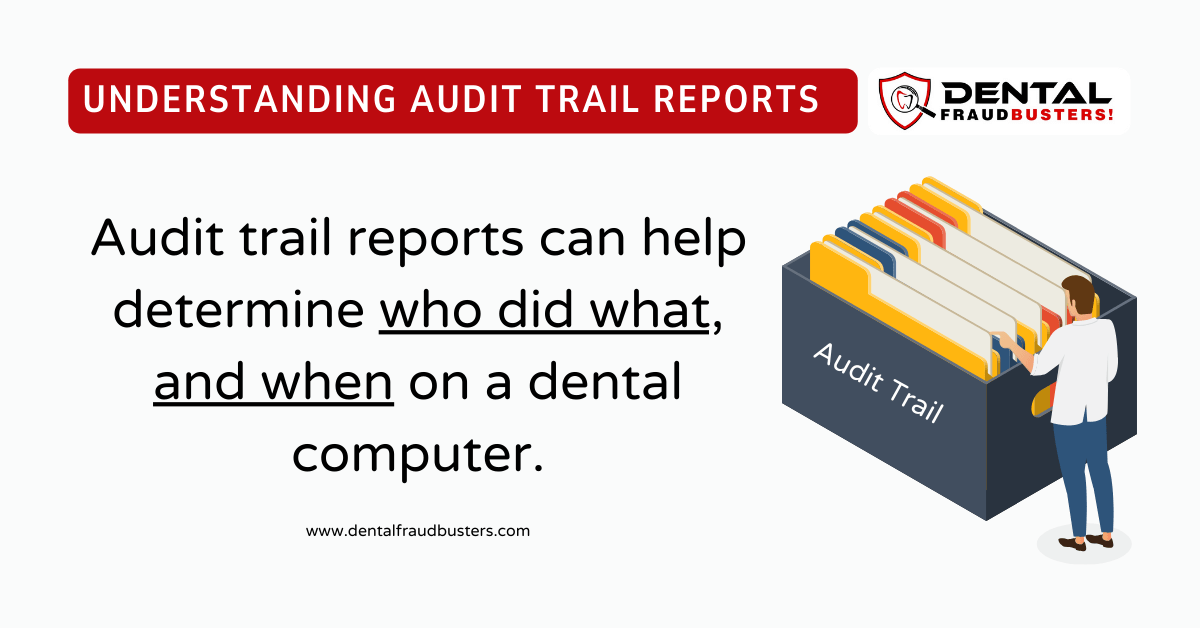Understanding Audit and Adjustment Reports
Let’s start with the basics.
Before you can understand audit trail reports generated by your software, you must know how your practice management software operates.
Your employees should never be able to think of you as inexperienced with your software.
Spend some time with the user manual, watch a few online training videos, and attend training sessions with your staff.
At a bare minimum, you must know how to generate reports, assign user passwords, bill procedures and post payments.
Practice Management Software Basics
Make sure every user has a unique log-on name and password. Have a policy that states users are not to share their passwords with anyone or use anyone else’s password to access the software.
Make sure that each day and month are “closed” in the software. Refer to your software manual for help on how to do end of day and end of month processing.
Consider having clinical staff to post procedures in the software instead of the front desk.
Have a section in your office policy manual that covers computer usage. You can download a sample from me here: Free Downloads
See a Typo or an Error? Report it.
The Adjustment Report
Examine the adjustments report each day, and at the end of each month.
Look at the descriptions used for adjustments to see of they are appropriate and being use properly. You should see descriptions such as: “Professional Courtesy”, “Cash Discount”, “Senior Discount”, “Insurance write off”, “Sent to Collections” and so on.
If you participate in-network, you will probably see a lot of PPO insurance write-offs.
If your software is not configured to differentiate PPO write-offs, then assign each PPO its own write-off code, i.e.: “Delta write-off”, “Aetna write-off”.
Check write-offs against the patient’s EOB. Do this for several patients. Do the write-offs equal the amount on the patient’s EOB?
Look at the other types of adjustments. If they do not make sense, ask for an explanation. If you do not understand the explanation or cannot find a reason to explain the adjustment, then further examination is warranted.
The Audit Report
Most audit reports contain a list of all transactions that were modified or deleted after the transaction was originally created. This information can be revealing.
At regular intervals examine the audit report. I recommend at least once a week, but checking it daily is preferred.
Make sure that you are the only person that can access and view the audit report. This can be accomplished by changing the security settings in your practice software. Refer to your software manual for help if needed.
What to look for in audit reports.
Deleted appointments
Appointment deletions can happen when a dishonest employee deletes the original appointment to conceal that the patient was ever in the practice. Caution: Many audit reports will contain “benign” appointment deletions. This happens when an employee reschedules an existing appointment by deleting it and then creating a new (rescheduled) appointment. When this happens, the audit report will show an appointment deletion.
Existing appointments should not be deleted; they should be rescheduled or placed on a wait list. In fact, deleting an appointment should be a rare event; used only when a patient leaves the practice. Consult your software manual for help.
Deleted payments
Payment deletions can happen to correct for an unintentional error, or when a dishonest employee deletes the payment to conceal theft.
If an employee makes a mistake when posting a payment, they often will delete the payment and start over. Look to see if the deleted payments were re-posted to correct for an error.
See a Typo or an Error? Report it.
Transactions with odd dates
Dishonest employees will often work late or come in way too early to have some “alone time” in your office. Your audit report will show both the date and time of each event recorded. Look for audit events that were recorded outside normal business hours or when the practice is closed.
Modified Transactions
A modified transaction means the original record was subsequently changed or edited. For example: a $50 fee changed to a $30 fee or a $100 payment changed from “cash payment” to a “credit card payment”
Look for modifications where the fee or payment was reduced or the payment method switched.
Backdated Transactions
Backdating is one of the ways Bernie Madoff concealed his multi-billion-dollar fraud.
Backdating is the practice of recording a transaction, whether a payment, charge or adjustment, with a date that is prior to what it should be. Backdating is usually disallowed and can be fraudulent based on the situation.
Examine all backdated transactions and pay strong attention to any transactions found to be backdated by a week, a month or more.
Deleted Procedures / Insurance Claims
Look for deleted procedures (charges) or insurance claims. Employee sloppiness and unintentional errors can increase the frequency of deleted records. If the employee makes a mistake during billing, they may choose to delete the first billing record and start over. Look to see if the deleted procedures were re-posted.
Report an Error or Typo.
If you see an error or spot a typo, please let me know.
Send your comments directly to Bill Hiltz using the form below.